Auto Levels
If you know anything about photography, you can tell that I am really NOT working with a good source image here. The original is so bad, it's going to take a ton of work to salvage it.
We are going to start by letting Fireworks do the best job it can do to make this image a little more pleasing to the eye. Click Filters > Adjust Color > Auto Levels:
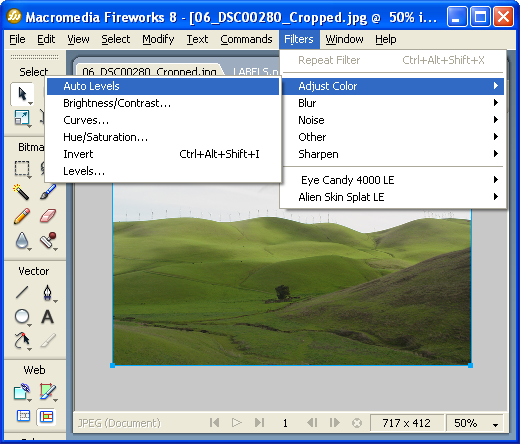
That's it. You should see the Brightness and Contrast automatically snap to new levels.
Before we get too far into this, I want to tell you right now that these edits will be destructive... that is, once you close your file, you will not be able to get the original back! This is very important to remember! Therefore, you must save multiple "versions" of the image. The keyboard shortcut for Save As in Fireworks is CTRL+Shift+S
Give this new version a meaningful name, like myImage_AutoLevels
OK, now compare the differences below. On the left I have the original image, on the right, Fireworks' Auto Levels:
 |
 |
The hills look marginally better, but the sky is still so "washed out" the picture is still essentially useless.