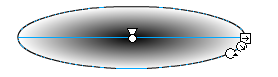Draw The Shadow
Let's get a shadow under the ball. If you attempt to draw on the same layer as the ball (Layer 1) the animation will soon stop functioning. So, make room for the shadow by adding another layer. The Insert Layer button is on the bottom left of the timeline:
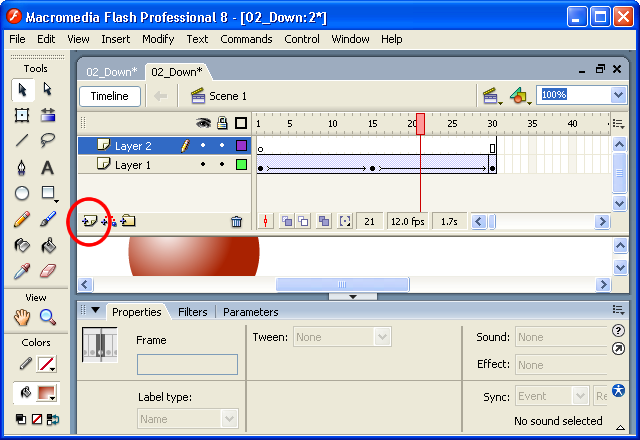
Select the Oval Tool and turn your attention to the Color Mixer. You want to create a dark shadow that fades to transparent at the edges. Flash describes transparency as the Alpha - an Alpha of 100% is fully visible, while 0% is fully transparent.
- Using a Radial Gradient, choose black as an inside color
- Choose black for the outside color (really, choose black, I mean it)
- With the outside color tab still selected, change the Alpha to 0%
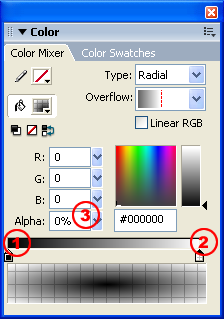
Draw an oval on Layer 2... it won't look great at first:
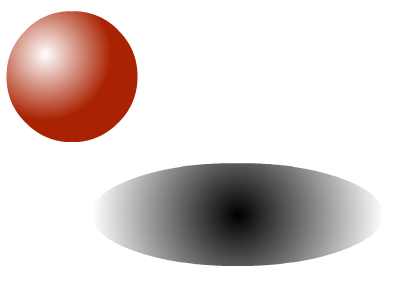
Use the Gradient Transform Tool to tweak the fill until the shadow seems believable. This is usually the hardest part for people to get... keep pushing and pulling until it looks right:
- The Gradient Transform Tool is near the Free Transform Tool
- Use the size handle to push the fill smaller (The size handle is in the middle of the three transform options)
- Use the stretch handle to pull the fill into an oval shape (The stretch handle is a square at the top)
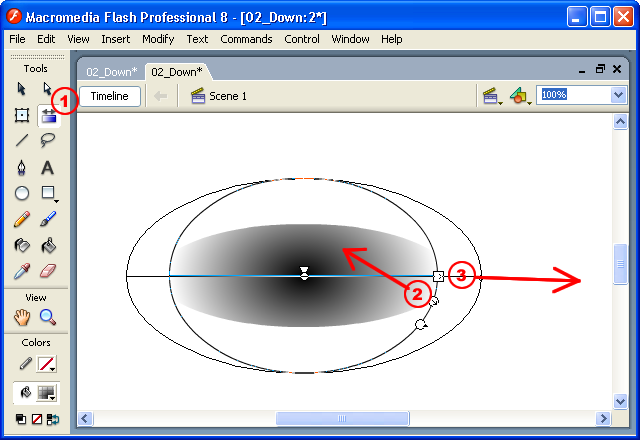
It should look like this when you finish: