Drop Back Down
Get the movie to loop smoothly by copying KeyFrame 1 and pasting at frame 30:
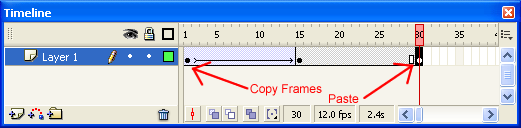
You'll also need to Create Classic Tween before that last keyframe, otherwise your ball will just hover up there for awhile.
Right now, the ball should move up and down on the screen at a constant rate. It would be nice to simulate gravity. Flash has a built-in feature called Easing which will help create a "gravity" effect.
- On the timeline, click anywhere between KeyFrame 1 and frame 14
- Use the Properties box to change the easing to 100 (Ease Out). This will cause the tween to start fast, then slow as it nears the next keyframe.
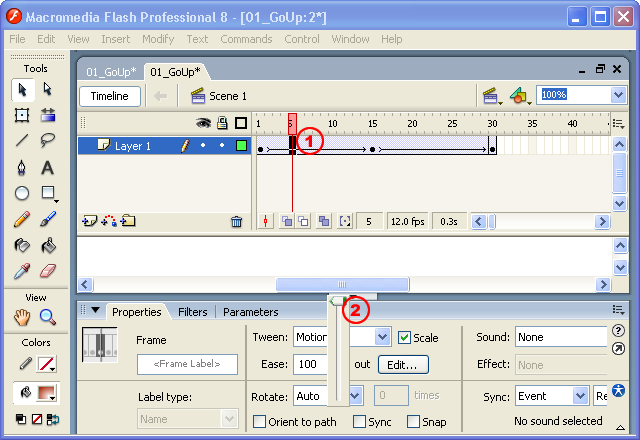
Do the opposite between KeyFrame 15 and Frame 29: Ease -100 (Ease In). This will cause the object to move faster and faster as it approaches the last KeyFrame.
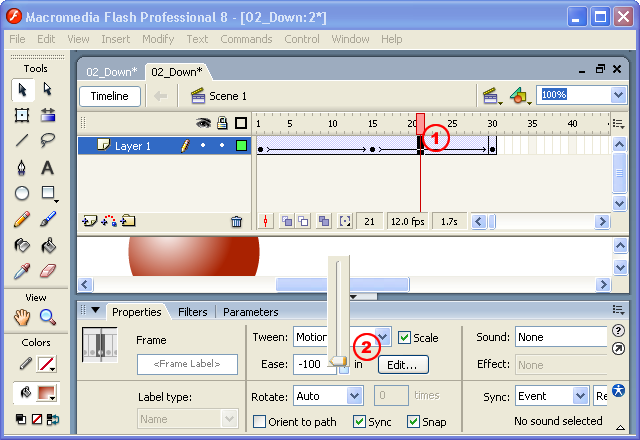
Now test: