Control MovieClips and Use Filters
Nose in the Button
Now let's customize the nose button (bNose). Edit the button so you can see the Up, Over, Down, and Hit states. We are going to replace the words NOSE with the a copy of the mNose movieClip! That's right, you are going to drag the mNose movieClip from the Library, right into the Up state of the button:

Now Insert keyFrame in the Over state so we can make it look a little different than the Up state.
- Find the Filters tab in the Properties window
- Use the Plus sign to find the Glow filter
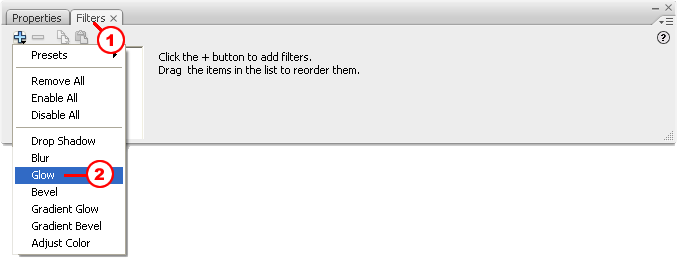
Now select a glow Color and Blur level to alter the look of your nose movieClip....
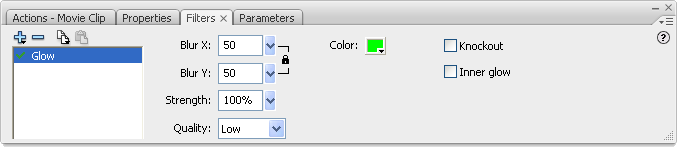
...experiment a little bit with the filter until you find something you like:
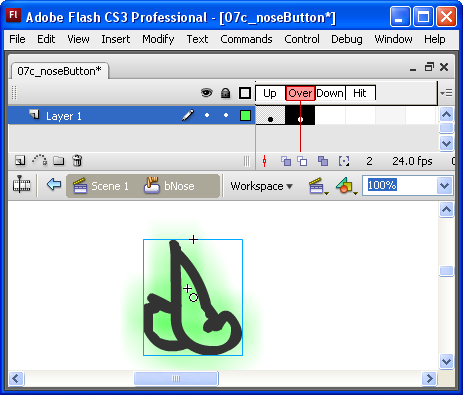
Before you test it, let's modify the Hit state so it will be easier to click the nose button. Just Insert Blank keyFrame in the Hit state and draw a rectangle about the size of the nose... make certain it is filled in:

OK, test your work. You should have a glowing nose that's easy to click: