Convert a File
Now that iTunes is setup, you need to convert a file. You can insert a CD and and import it into the iTunes library, or if you already have a file in your library that you want to resample, just right-click on the file and choose Convert Selection to MP3. Your original file will not be compromised, and you will end up with a new version.
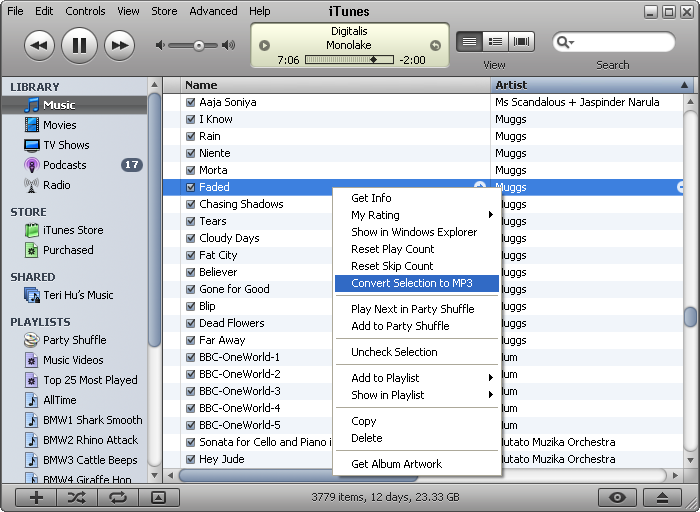
Now you need to locate the new MP3 file on your disc, so you can work with it. Right click on the new file in iTunes, and choose Show in Windows Explorer:
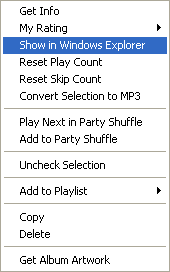
Notice there are two versions of the same song. Cut the resampled file (you probably don't want iTunes to repeat the same song at different quality levles) and Paste in the same folder as the Flash project you are working on. Remeber to KEEP THINGS ORGANIZED. If you hover over the file name, the file properties pop up and you can tell which is the new copy:
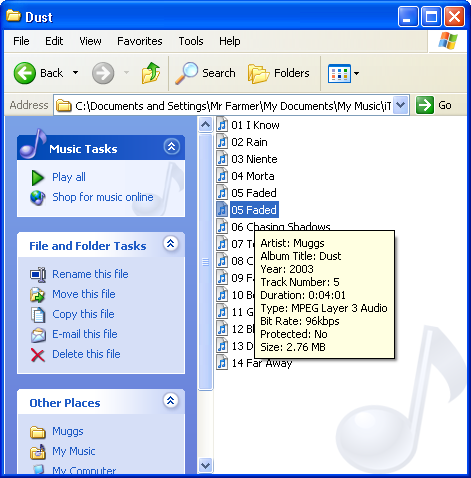
You can resample files over and over until you come up with a good compromise between file size and sound quality. Using iTunes, the sample frequency doesn't have a huge effect on file size, so choose 44kHz and experiment with the bit rate. Remember - keep file sizes small!
Click the Launch MP3 Player link below to hear the same song sampled four different ways.