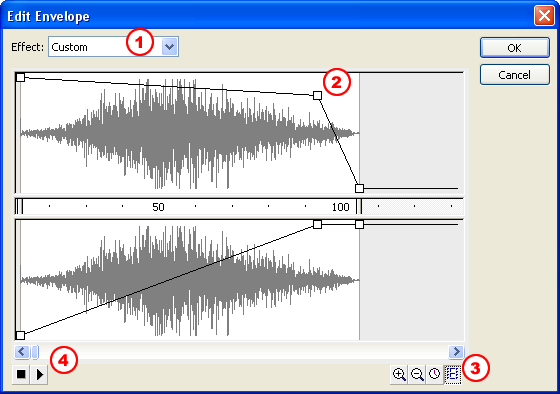Tips and Custom Effects
Just one quick tip for editing sound samples in the Flash timeline. If you want to make the same edits to multiple sounds, select all the frames where the sounds reside:
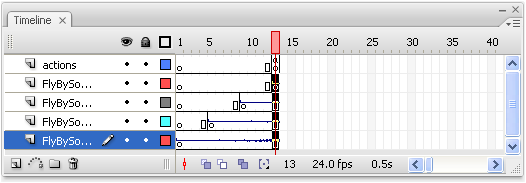
If the ability to Fade In, Out, Left or Right isn't quite enough, you can really customize the sound envelope. Start by clicking Edit in the Properties window:
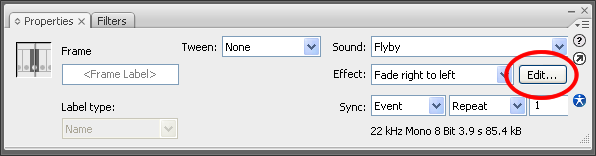
The Edit Edit Envelope dialogue box allows you to customize what's known as a sound envelope. Without getting too in-depth, let's just say the sound envelope shapes the amplitude (volume) of a sound. This is not unique to Flash! Any student of electronic music will instantly recognize the envelope, and talk in terms of Attack, Decay, Sustain, and Release. The sound envelope really defines the sound.
The sound envelope is best left to your personal exploration. Just click around and have fun! I would just like to point out a few key areas:
- The Effect drop down list mirrors the pre-set options from the Properties window. It's really useful to choose a few options to see how they are interpreted in the graphic representation of the envelope
- Click to add points to the sound envelope and shape the amplitude. You may be surprised to find just how much you can "change" a sound by tinkering with the envelope.
- In addition to zooming in and out, Flash allows you to display the waveform in Seconds, or in Frames!
- Click Play to sample your sound edits before returning to the main Flash window.