Audio Quality
If you test the movie now, the audio might sound really bad. Fortunately, you can adjust the Sound Settings. Usually, you want to strike a balance between audio quality and the size of the published Flash file. Since I promised we would keep this simple, we'll save that topic for a later project:
Click File and Publish Settings.
- Choose the Flash tab
- Choose Set... for the Audio Event properties
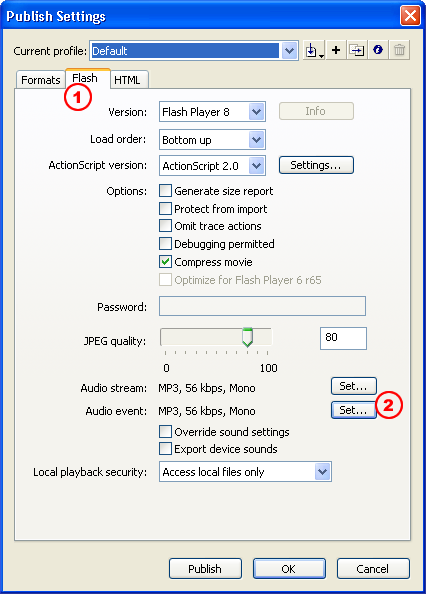
In the Sound Settings dialogue box change the Compression settings to MP3 and then adjust the Preprocessing, Bit rate and Quality settings. Have a look at my example:
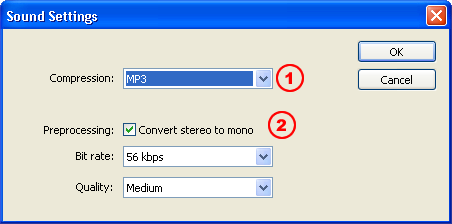
I chose Convert stereo to mono in the example above. This mashes the left and right sounds together into one single audio source. I lost stereo separation (which might not be a good thing for music files) but my file size dropped by about 40%.
Continually test your project until the audio quality is acceptable. Don't forget to compare the file size of the published .swf file every time you re-publish with different settings! Have fun!