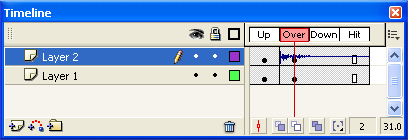Import Sounds
Obviously, one of the first things you need for this project is a sound file. Flash will import MP3 and WAV files (plus AIFF if you're on an Apple machine). Import a sound using File, Import, Import to Stage (Keyboard shortcut is CTRL+R). Try it now.
If you get an error:
There are a few reasons Flash might fail to import an MP3. The most common has to do with the Sample Rate. I promised not to get too technical on this one, but if your MP3 failed to import, you need to resample it. Jump ahead to the instructions for using iTunes to convert an audio file to an MP3 Flash can import.
If Import was successful:
That's great! The sound file won't actually import directly to the stage, but it should show up in your Library (CTRL+L is the keyboard shortcut to show or hide the Library). In my example, I want the sound to start playing on the second frame, so I inserted a keyFrame in my actions layer:
- Drag-and-Drop your sound file from the Library to the Stage
- Notice the keyFrame now displays a soundwave
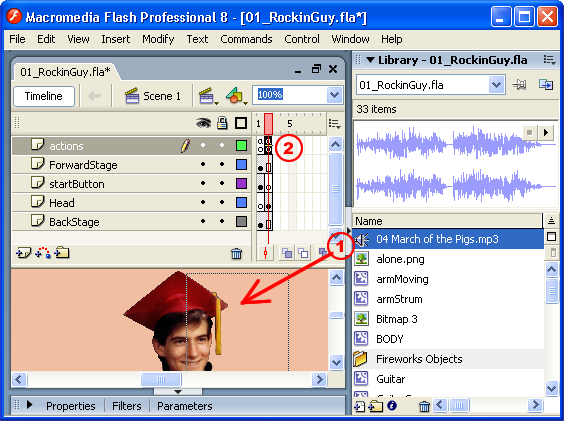
You can easily get sound onto different button states using the same technique. In the example below, I added a short sound to the Over state of my play button: