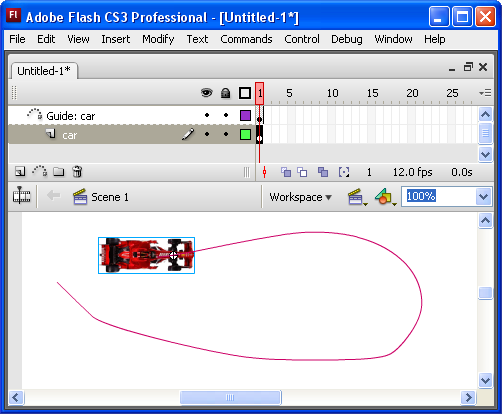Classic Motion Guide
Frame 1
Start by getting a movieClip onto the stage. Pay special attention to the center point of the movie clip in the example below. Be aware from the start that the center point matters in this project! Make sure your art work is centered inside the MovieClip:
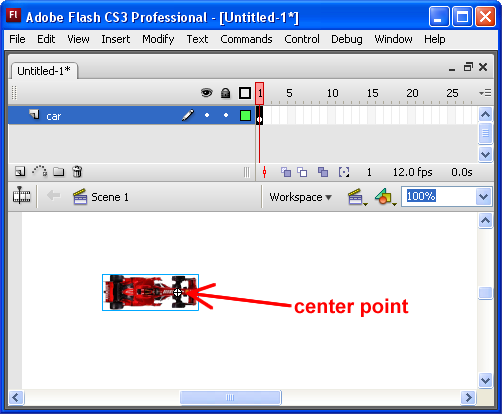
Now add a Motion Guide. If you have multiple layers already, first select the layer containing the MovieClip you want to tween, right-click and select Add Classic Motion Guide. You will see the name of your existing layer tab over, and the Guide layer will appear on top of it:
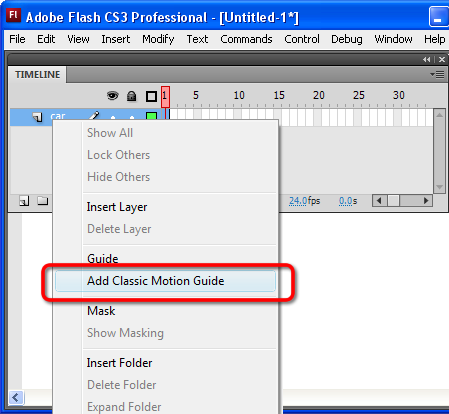
Now let's draw the guide. This is the path that your MovieClip will follow. Guide layers can be a little tricky, so this might take some practice. The guide path should be drawn with one smooth swoop. Tiny breaks in the path can ruin everything. I suggest you start with the Pencil Tool, turn on Smooth, and draw a simple arc:
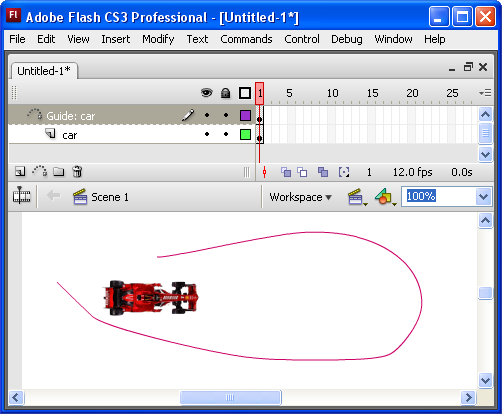
Now drag the MovieClip so the center point is on the path. If you get really close, it should snap to the path. The center point does not have to be at the very "start" of the path, just somewhere on it: