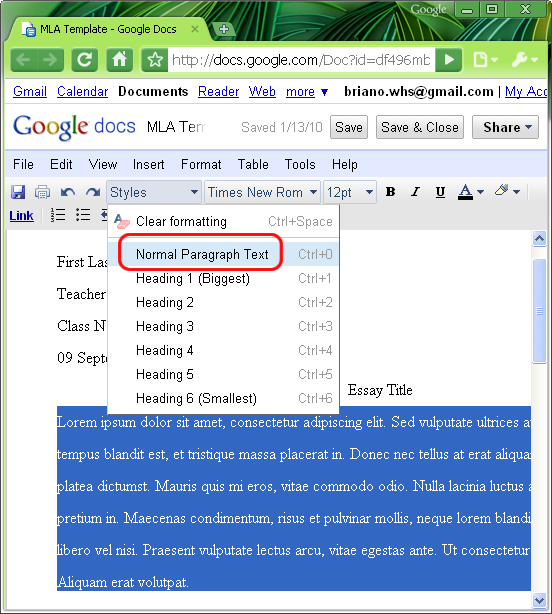An MLA Style Template in Google Docs
Format The Content
We're going to leave everything left-aligned except for the title, which is centered. But wait - please do not hold down the space bar or tab multiple times to make the title look centered! Just click anywhere in the title and use thetoolbar to align Center Justify (CTRL+E):
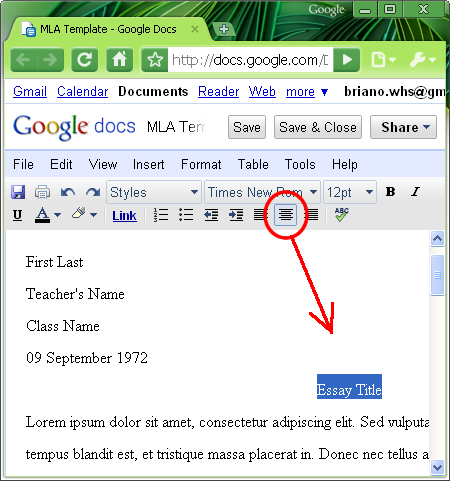
Remember, that's all we're going to do to the title! The font is still Times New Roman size 12! The line spacing is still Double! There aren't any extra blank lines before or after the title!
The easy part is over! Now let's add a first line indent to the body paragraphs. First, click Edit > Edit CSS:

The CSS Edit dialogue box is probably blank right now. You're going to change the default formatting for normal paragraphs to have a text-indent of half-an-inch. Sound scary? All you need to do is copy and paste the following text:
p{
text-indent: .5in;
}
That's it. Check to be certain your CSS Edit dialogue box looks like the example below, then click OK:
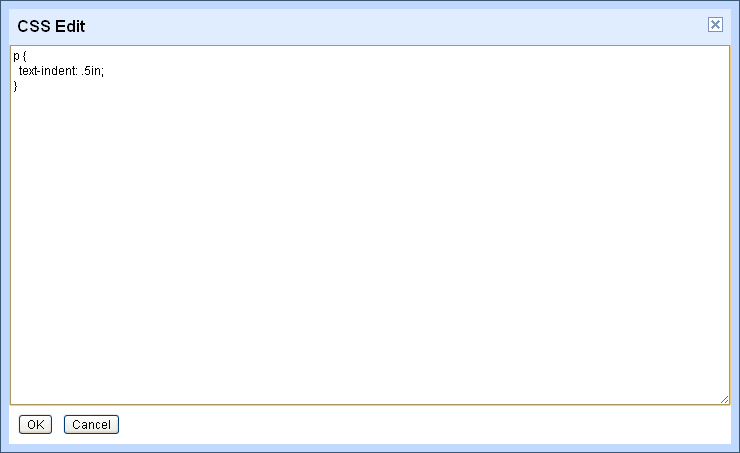
OK, now we are going to apply that style to the body paragraphs (everything after the title). You can select the paragraphs with the mouse, or use the keyboard shortcut: CTRL+SHIFT+END. Remember, you don't want the heading or the essay title, only select the main essay paragraphs.
Now click the Styles drop-down-list and choose Normal Paragraph Text: