Rollover Animations
Align Multiple Instances
Return to the main stage (CTRL+E is your keyboard shortcut) and drag multiple instances of the container movieClip onto the stage:
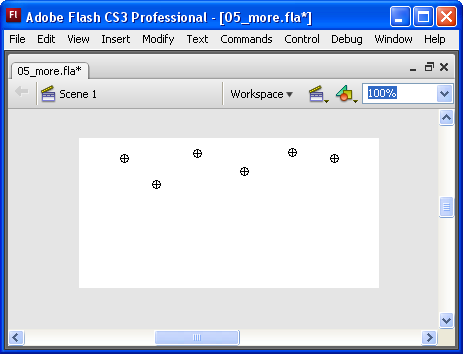
Let's work on getting a row of the container movieClips aligned evenly. It's not such terrible work if you use the Align window. If you don't already see the Align window in your workspace, use the keyboard shortcut CTRL+K to access it. Make sure the To stage option is deselected! We want to arrange the movieClips in relation to each other, not in relation to the stage:
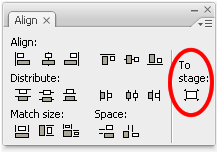
Align the movieClips one-row-at-a-time
- Select a row of the container movieClip instances
- Click the Align Top Edge button
- Click the Distribute Horizontal Center button
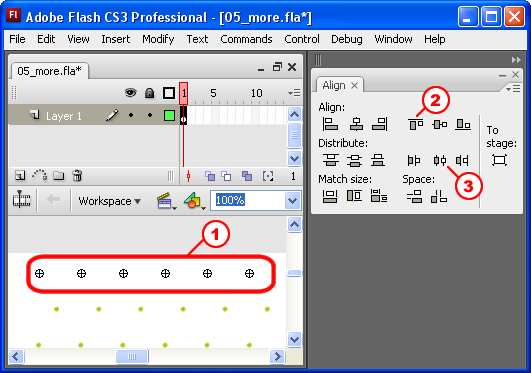
Continue the process with the other rows and columns until you get it "perfect", then test your work: